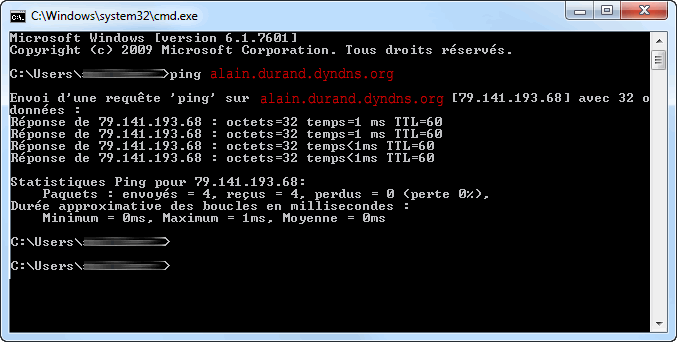Currently, only the .dyndns.org extension offered by Oracle (formerly "DynDNS") is compatible with our equipment.

Unless your Nordnet subscription has a fixed IP address (i.e. one that does not vary over time), your public IP address may change at any time. To avoid this inconvenience, if you need to be able to access any equipment on your local network (computer, IP camera) from outside, you must subscribe to a DynDNS service. This will give you a more “textual”, fixed address on a domain name.
In order to use this service, you must first configure it in the NordnetBox.
Currently, only the .dyndns.org extension offered by Oracle (formerly "DynDNS") is compatible with our equipment.
Go to www.dyn.com, then subscribe to the Dynamic DNS service.
Once you have completed payment for the service, you will be asked to choose a domain (hostname), for example: alain.durand.dyndns.org
This domain will be assigned a username(alain.durand, to use our example) and a password. This information is essential to configure DNS redirection, as described in the following section.
To access the settings of your NordnetBox via the Customer Area, you must use your Nordnet connection. Make sure it is switched on and connected to your computer system.
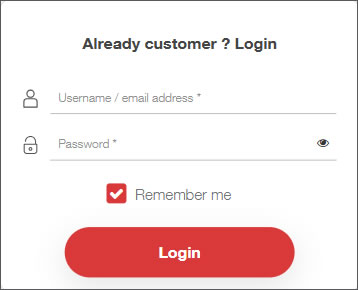
If you have forgotten your username and/or password, click the Forgot your password? link.
From the MY CONTRACTS section, click the Internet Box submenu.
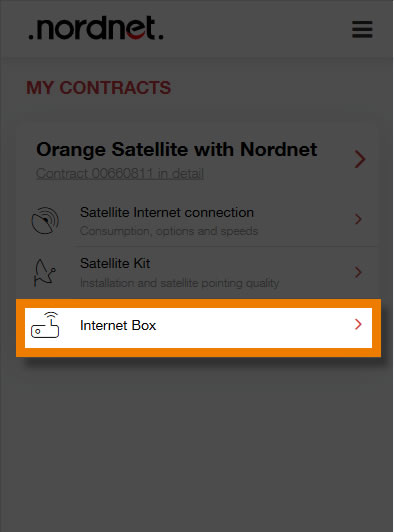
Click on Dynamic DNS.
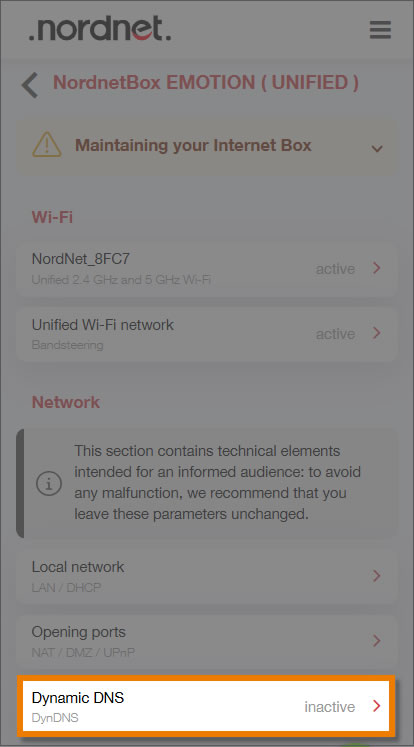
Confirm by clicking on the SAVE button.
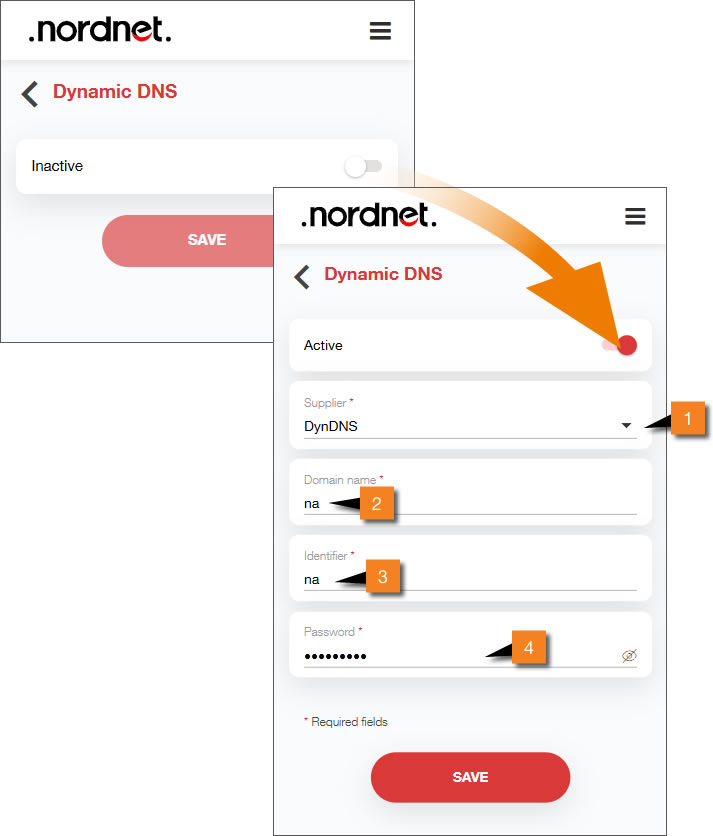
1. On a computer, press the  and R keys on your keyboard at the same time, then type "cmd" in the Run window.
and R keys on your keyboard at the same time, then type "cmd" in the Run window.
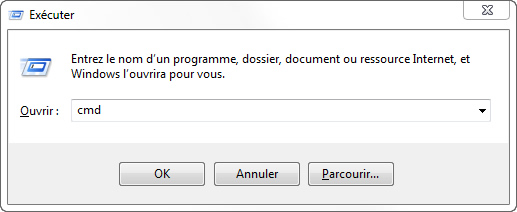
2. In the run window, type the command ping followed by the name of your domain and press Enter.
ping alain.durand.dyndns.org
In response, you should obtain an association between your domain and your public IP address (also known as your WAN IP address).
You get a message saying "Ping request could not find host...".
This is most likely due to an error in the DynDNS configuration in the NordnetBox. Please check the details you have just entered (hostname, username, password) and the interface selected!