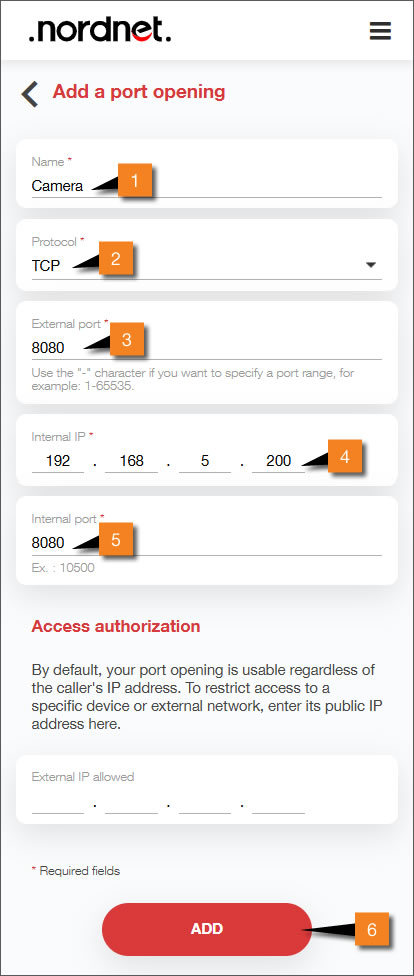You can opt for this configuration if you have not changed the original network settings on your NordnetBox. If you have a Sagemcom 2704 router, you can use the address 192.168.59.200.

This function is reserved for Orange Statellite with Nordnet customers who own a NordnetBox Emotion.
To access your surveillance camera from your local network or from outside, you need to assign it an IP address and know the TCP port at which you can reach it:
This article shows you how to create a rule to identify your camera to your NordnetBox. This is equivalent to opening a port.
In our example, we’ll assign the local IP address 192.168.5.200 to the camera. The TCP port for viewing images is 8080.
You can opt for this configuration if you have not changed the original network settings on your NordnetBox. If you have a Sagemcom 2704 router, you can use the address 192.168.59.200.
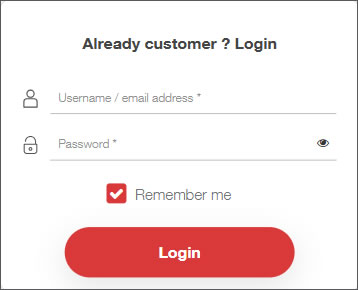
If you have forgotten your username and/or password, click the Forgot your password? link.
You must use your Nordnet connection to access the settings for your NordnetBox. Make sure it is switched on and connected to your computer system.
From the MY CONTRACTS section, click the Internet Box submenu.
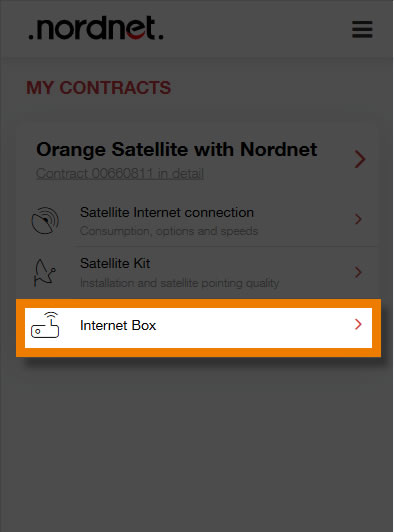
Click Opening ports.
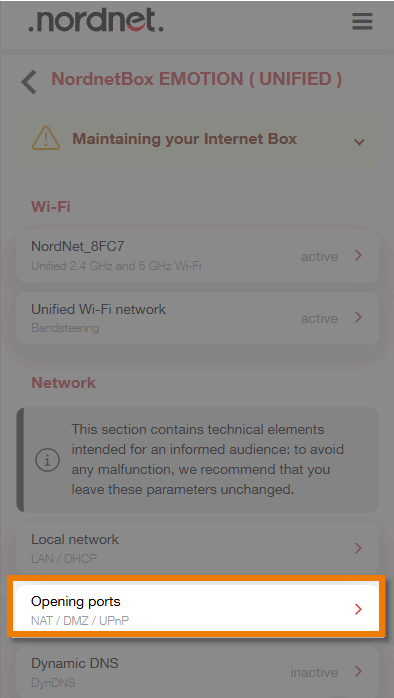
Click Add an opening.
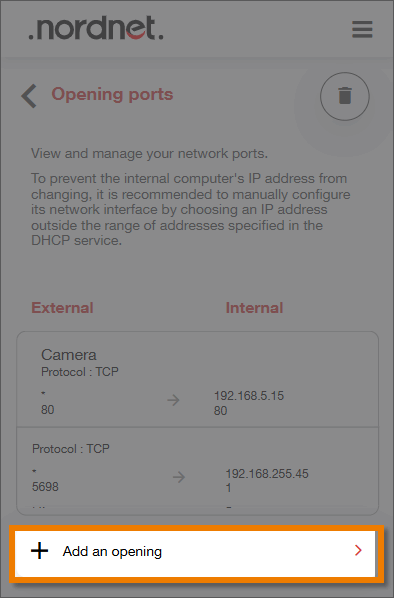
Fill in the various fields as follows:
To save your changes, click the ADD button, then SAVE.