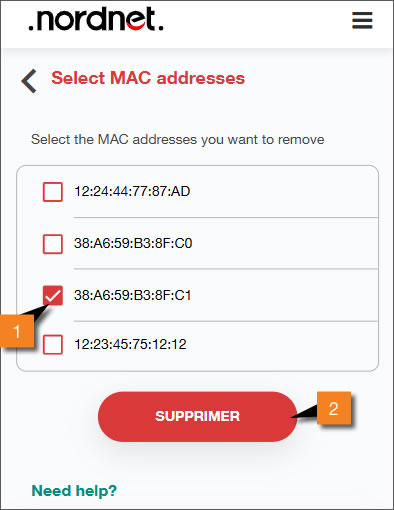To access the settings of your NordnetBox via the Customer Area, you must use your Nordnet connection. Make sure it is switched on and connected to your computer system.
This function is reserved for Orange Statellite with Nordnet customers who own a NordnetBox Emotion.
The connection of devices (computers, mobiles) via Wi-Fi to the NordnetBox Emotion can be authorised or prohibited by filtering the MAC* addresses of these devices.
Points covered:
To access the settings of your NordnetBox via the Customer Area, you must use your Nordnet connection. Make sure it is switched on and connected to your computer system.
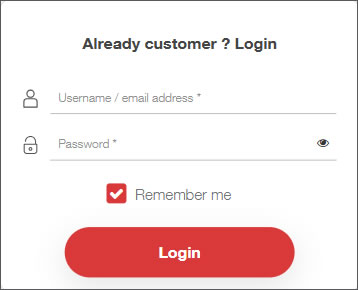
If you have forgotten your username and/or password, click the Forgot your password? link.
From the MY CONTRACTS section, click the Internet Box submenu.
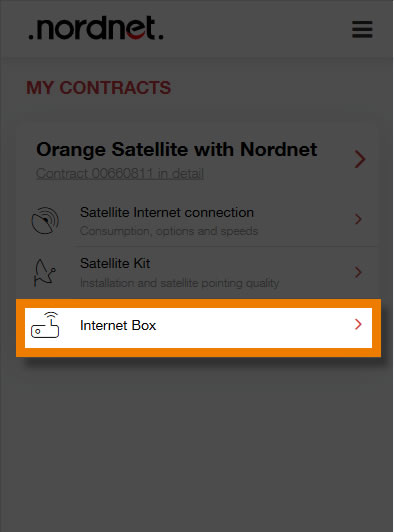
Click the wireless network you wish to filter.
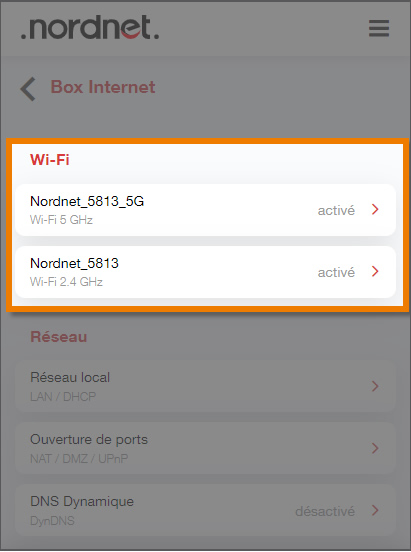
Click the ADVANCED tab.
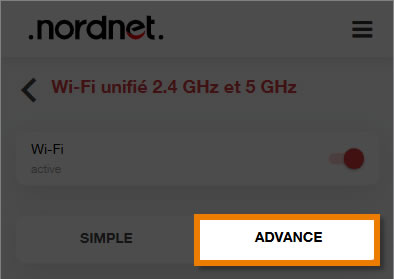
Scroll down to the bottom of the window to the “Securing the Wi-Fi network” section and toggle the MAC Address Authorisation 1 switch to the right, then click MAC Address Configuration 2.
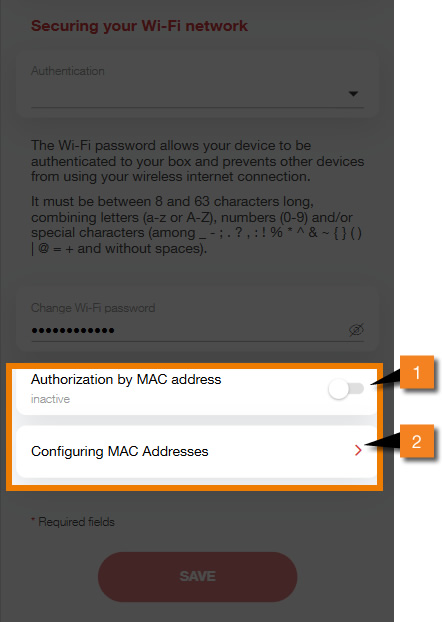
You can find the list of MAC addresses authorised to connect to your Wi-Fi network here
IMPORTANT
If the list of MAC addresses is empty, then all devices are authorised to connect to your Wi-FI network.
However, if a MAC address has been entered, any other machine not included in this list will be systematically rejected from your network.
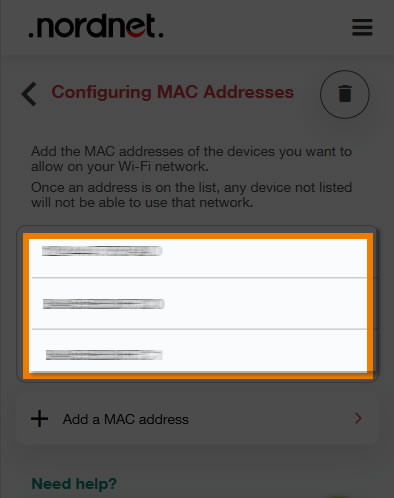
To authorise a new device, click Add a MAC address.
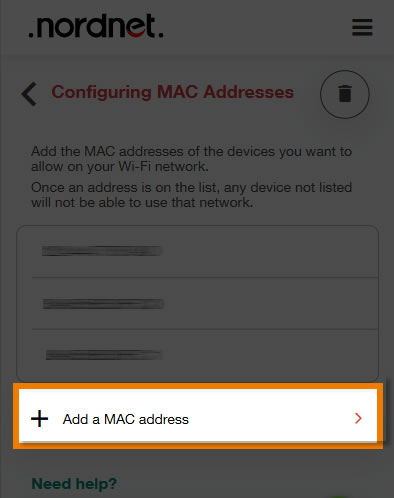
Enter the MAC address corresponding to your device in the field provided 1, then click the ADD button 2 and the Save button in the window that follows
Where can you find the MAC address of your device?
The MAC address is indicated on a label stuck to the underside of your device, or in its settings. Example of a MAC address: 00:00:00:a1:2b:cc or 00-00-00-12-34-56
For more details, see the article Find the MAC address of a device.
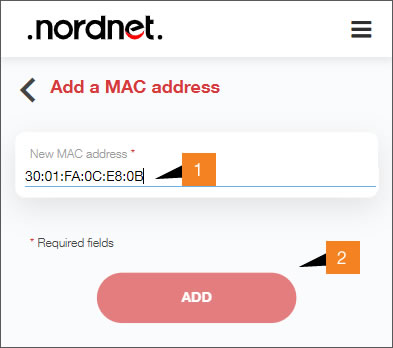
Pour supprimer une adresse MAC, revenez sur la fenêtre listant les adresse MAC de appareils autorisés et cliquez sur l'icône de suppression, symbolisé par une poubelle.
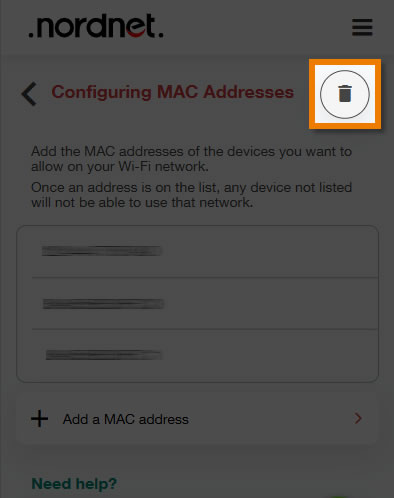
Sélectionnez la/les adresse(s) MAC 1 dont vous souhaitez interdire l'accès, puis cliquez sur SUPPRIMER 2et le bouton Enregistrer dans la fenêtre qui suit.