If the LED is red or orange, this indicates a malfunction in the Wi-Fi function. To fix this, restore the NordnetBox to its default settings.
This article is intended for subscribers to Orange Satellite with Nordnet range.
Are you having problems connecting to Wi-Fi from a computer, tablet or smartphone?. If you are experiencing frequent disconnections or slowness, see Wi-Fi connection unstable.
The Wi-Fi indicator is generally represented by the acronym “Wi-Fi” or the following icon : 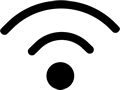
If the LED is red or orange, this indicates a malfunction in the Wi-Fi function. To fix this, restore the NordnetBox to its default settings.
If the light is off, the NordnetBox’s Wi-Fi function is disabled. Turn Wi-Fi on again by pressing the dedicated ON/OFF button on the left-hand side of the NordnetBox Emotion.
If the Wi-Fi light remains off, please restore the default settings of the NordnetBox. If the Wi-Fi indicator still does not light up, contact our Technical Department.
This test will identify the cause of the incident: The connection Satellite, your IT installation, or indeed the Wi-Fi link.
To do this, use a LAN network cable to connect your computer 1 to the NordnetBox 2. We strongly advise you to use the LAN2 or LAN3 port on the NordnetBox. For more information, follow the recommendations in its installation guide
.
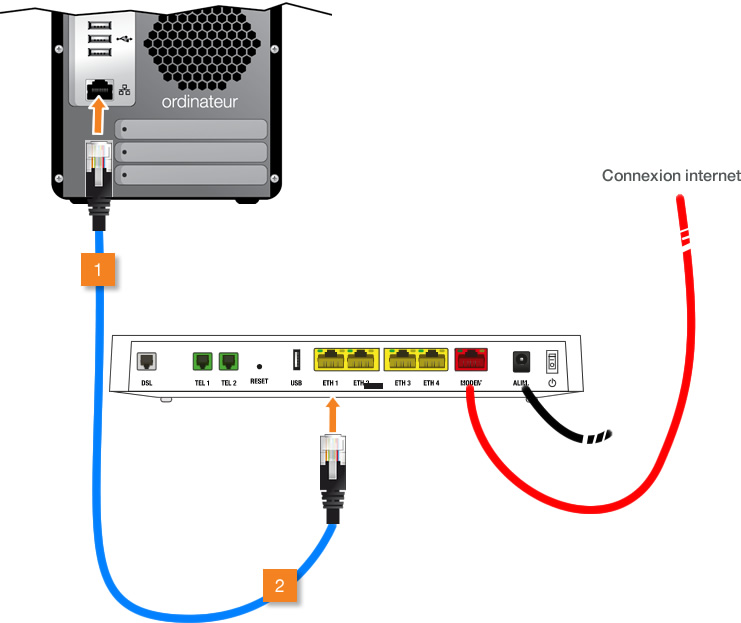
Test the connection again: From your computer, open your browser, then in the search bar type www.google.fr and press Enter to confirm.
Enter one or more keywords in the Google search window.
The Internet connection is working. The problem is with the Wi-Fi link.
What should I do if the equipment to be connected is too far away?
Restart your IT equipment
Click the link corresponding to your system:
PC: Windows
Mac: macOS X
The incident is linked to your connection satellite or your computer installation. To correct this, consult the specific troubleshooting article for your connection.
Make sure you are connected to the Wi-Fi network provided by your NordnetBox.
Click the link corresponding to your system:
PC: Windows
Mac: macOS X