For the next step(s), it is important to connect your computer to your NordnetBox via an Ethernet network cable. Use of Wi-Fi will be introduced later.
This article is intended for subscribers to the Orange Satellite with Nordnet, with a K1 Satellite Kit, which includes the Hughes satellite modem.
Symptoms: You or your aerial installer have installed the satellite kit and you are unable, or no longer able, to establish an Internet connection (no browsing, no messaging, etc.).
This can be explained by:
If your satellite subscription has not yet been activated, or if you have just received a new satellite modem as a replacement, read the article on this subject: “Problem activating the satellite subscription”.
1. Check that the equipment is switched on.
Make sure that the modem and/or the NordnetBox (or your router) are receiving electrical power. If any of the devices fail to light up, check that:
2. Restart your IT equipment:
For the next step(s), it is important to connect your computer to your NordnetBox via an Ethernet network cable. Use of Wi-Fi will be introduced later.
*Test the connection: From your computer, open your browser, then type www.google.fr in the address bar and press Enter to confirm. Enter one or more keywords of your choice in the Google search window.

Maintenance or an incident on the satellite operator’s network may cause a temporary interruption to the connection.
Check the home page of your Customer Area to see if an incident or maintenance operation is in progress.
Move on to the next point if no incidents or maintenance operations are reported.
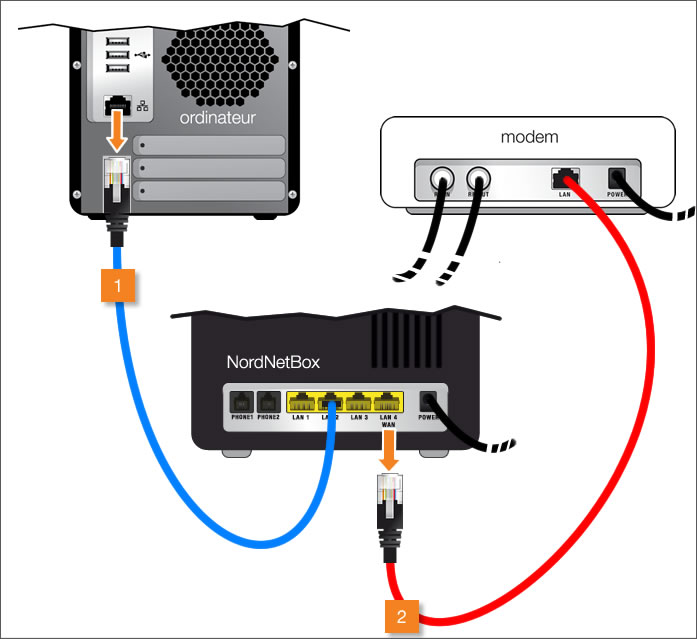
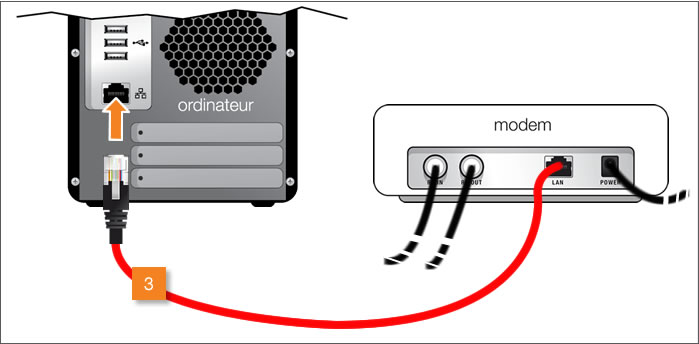
Try a Google search again.
The fault is clearly the result of a poor connection between the modem, the NordnetBox and the computer. Please reconnect the NordnetBox following the recommendations in its installation guide.
Try a Google search again.
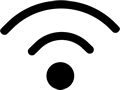 The satellite connection works! If you were previously connected via Wi-Fi, or would like to be, (re)connect now. If you have any problems, please see the article “Wi-Fi connection not working”.
The satellite connection works! If you were previously connected via Wi-Fi, or would like to be, (re)connect now. If you have any problems, please see the article “Wi-Fi connection not working”.
A fault in your satellite installation is probably causing the problem.
E.g.: Incorrectly pointed satellite dish, badly crimped coaxial cables, fault with satellite modem, etc.
|
|
To check your satellite installation, visit your Customer Area. If an operation is required:
|
Try a Google search again.
Try a Google search again.
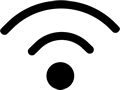

Restore your browser’s default settings.
Internet Explorer Chrome Firefox.
Test the connection.
The satellite connection is working. Please reconnect the NordnetBox following the recommendations in its installation guide.
Test the connection again.
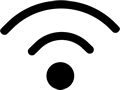
 Please restore the NordnetBox’s default settings. If the connection still doesn’t work, please contact our technical department.
Please restore the NordnetBox’s default settings. If the connection still doesn’t work, please contact our technical department.